Open all of the photos you would like to collage or group together. I started with the largest photo of the group in the examples below. Another very effective way to achieve this same result, is to start with a blank layout altogether. Just open a new file, with a blank white background. Then drag and scale all of your photos in the blank canvas. You will be able to move the layers around, and change the order of your photos, as well. You can alway change your canvas size to be larger if you need more space. It won't effect the resolution/quality of your photos to enlarge your canvas size. Just don't make the image size larger.
Don't fully understand what I mean by web and print resolution? Don't quite get why you can't scale UP? Read more HERE.
Click on photos below to enlarge.
Step 1: Open the WIDEST of the photos in the group/collage:
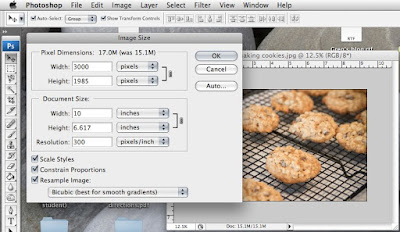
Step 3: Resize your canvas size from the bottom up.
I allowed for 15 inches in height, a little more than double the height of the original photo:
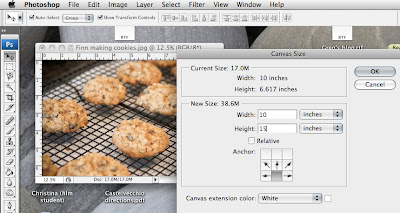
Step 4: Drag your other photos into the blank space that is now in the canvas above the original photo:
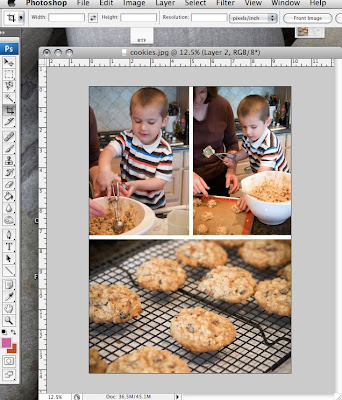 NOTE: You might have to fudge things and make the smaller photos you bring into the canvas a little larger or smaller by scaling them. It should not make that much of a difference on screen in terms of resolution if you scale them UP a tiny bit. But if you are concerned about printed resolution, it's best to start with all the images rather large, and scaling them DOWN by hand once you drag them into the canvas.
NOTE: You might have to fudge things and make the smaller photos you bring into the canvas a little larger or smaller by scaling them. It should not make that much of a difference on screen in terms of resolution if you scale them UP a tiny bit. But if you are concerned about printed resolution, it's best to start with all the images rather large, and scaling them DOWN by hand once you drag them into the canvas.




















































No comments:
Post a Comment
Comments are how we stay connected as bloggers. Let us know how you feel and we'll return the favor...stay calm and blog on!!! And guess what? You'll never find Word Verification on our blog...it gets kind of annoying when you can't read what WV wants you to verify right?
Note: Only a member of this blog may post a comment.