
It took me forever to figure out how to do this...let alone know that it could be done! You can actually change the delivery time to whatever you prefer. Feedburner has a two hour window for reach time choice.
Do you know about Feedburner (by Google)? It's a big helper to the average blogger...it has stats, pings, analyzes who reads your blog and much more. I made the font size larger with my instructions so it wouldn't blend in with the images from Feedburner. Hope this helps you blog better!
Part One
To get to your Feedburner, type in http://feedburner.google.com/fb/a/myfeeds in your navbar. Skip this next section and go to the * if you are already set up.
If it isn't already set up then start here: http://feedburner.google.com/ (I'm not sure what this looks like if you don't have a feed, since I've always seemed to have one...).
You will see a box like this:
Enter your blog URL and click Next.
Fill in this information and click Next again. You now have a Feedburner account set up for your blog. You can add all your other blogs this way too (if you have multiples like I do!).
*Okay, to change the time of when your posts get published to those subscribed to your Feedburner account click on the name of your blog in BLUE. This is where I always forgot what to do next, or how to get to the actual info.
Next you will click on the Publicize tab, then on the left in small blue type Email Subscriptions, then Delivery Options.
Delivery Options is in very small type so it's hard to see!
When you're in the Delivery Options screen (as shown below) choose the time zone and the schedule email delivery time. Make sure and click SAVE and that the little button to the right is Activated. Next to the Save button it should say This Service is Active.
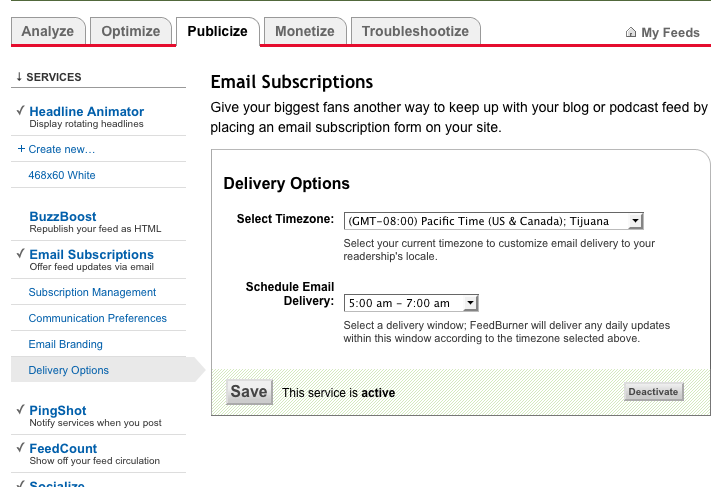
Your choice of delivery time can be helpful in optimizing readership. You want your readers to get your posts as soon as possible. So if you post at 6 a.m. and your feed doesn't publish to email until 3 a.m., then your readers might not get your post until the next day! You can, of course, go in each day to Feedburner and manually change the feed time...but that would get old.
Part Two
So that is how you change the time for your feed. Exciting stuff eh?
Did you know you can add your blog's logo or an image to the email that is sent out each time via Feedburner? This is called Email Branding...and is also found in the Publicize tab right above where you clicked on Delivery Options.
You will need a 200x200 pixel size image to upload here...so be ready for that by having your image uploaded to Photobucket and the URL ready. Copy and paste the image info into the box that says Logo URL. You may then preview it and click SAVE. Make sure the service is active again.
An example of an image in the email field:
Have fun using Feedburner! Feedburner also offers you the option of publishing to your Twitter account automatically too. Just click on Socialize in the lefthand column (also in blue) and add your account information.
Don't be afraid of the "burn" anymore!
 |
| Get your Kindle Fire now! |






















































Thank you for this tutorial! I had no idea my feed was "burning" in the middle of the night!
ReplyDeleteThank you for this!
ReplyDelete